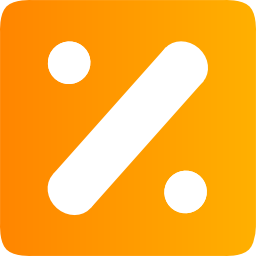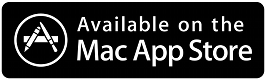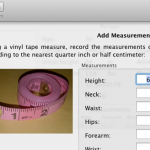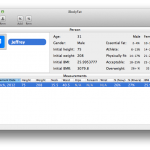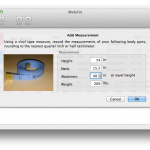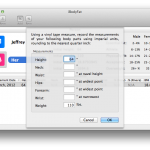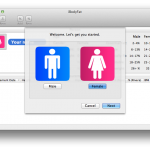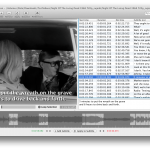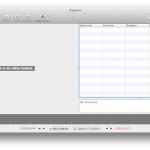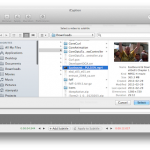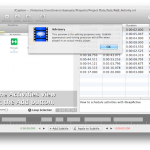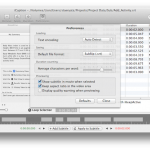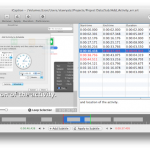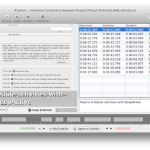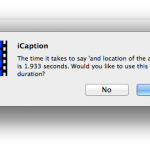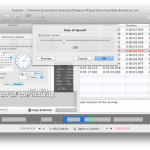About
iCaption is a simple-to-use soft subtitle editor, utilizing timeline based editing. The file formats currently supported are SubRip and YouTube.
What are soft subtitles? Soft subs are external files stored separately from the video file. They are called soft, because they are not hard-encoded into each video frame; they are rendered in real-time. Most modern video players support soft subs and can manage multiple files for quick and easy swapping of languages.
Features and Capabilities
- A robust, elegant user interface.
- Powerful timeline editing, with or without a reference video loaded.
- Waveform visualization in the timeline, overlaying onto subtitle time time visualization.
- Transfer subtitle times from the reference video or the timeline selection.
- Automatically determine the subtitle duration.
- Real-time checking and visualization for overlapping subtitle times.
- Easily adjust all subtitle times with one edit.
- Search subtitles allows you to filter the subtitle list.
- Previewing allows you to test subtitles without an external viewer.
- Create, edit, open and save YouTube (.sbv) files.
- Create, edit, open and save SubRip (.srt) files.
- Convert SubRip to YouTube format and vice versa.
- Complete abstraction from the subtitle file formats.

Screens
Requirements
In order to run iCaption, your Mac computer must meet the following requirements:
- Intel-based Mac with OSX 10.6.7 (Snow Leopard) or greater
- 1 GB Memory
- 4 MB Free hard disk space
Frequently Asked Questions
You should be able find all you need to know about iCaption in the in-app help; just click the Help button on the toolbar. For all issues/concerns not answered in the FAQ below, nor in the in-app help, email jeffrey@seatoskyware.com and include your hardware info and version of Mac OSX.
Where can I get iCaption Editor? ^top
It is available in the Mac App Store.
I am trying to make subtitles for an .mkv video and I can’t load it as a reference in iCaption Editor. ^top
iCaption Editor uses an embedded QuickTime movie view and therefore supports only the formats supported by QuickTime. If you are the creator of the video, it is more than likely that QuickTime supports your source format. If are not the creator of the video file, be aware that creating subtitles for certain videos you do not own the rights to may be considered as copyright infringement. It is possible to get QuickTime add-ons for more file formats, here orhere, but that is not directly supported neither by iCaption Editor nor QuickTime.
Which reference video formats does iCaption Editor support? ^top
As mentioned above, iCaption Editor supports the media formats supported by QuickTime, as well as the formats supported by any QuickTime add-ons you have installed.
The miliseconds for my subtitle times don’t look right (in version 1.x only). ^top
There is nothing wrong with your subtitle times. When iCaption transfers the times from the movie, the miliseconds are shown as a timescale. This is because QuickTime understands time scales instead of miliseconds, where the number is displayed as frames/timescale, where timescale can be different between videos and frame rates. Don’t worry; upon saving the subtitle iCaption Editor will properly convert the timescale to 1000, its equivalent in miliseconds. Another thing to note is that timescales have no leading zero’s, so 62 milliseconds would be displayed in the table as .62/1000, not .062/1000.